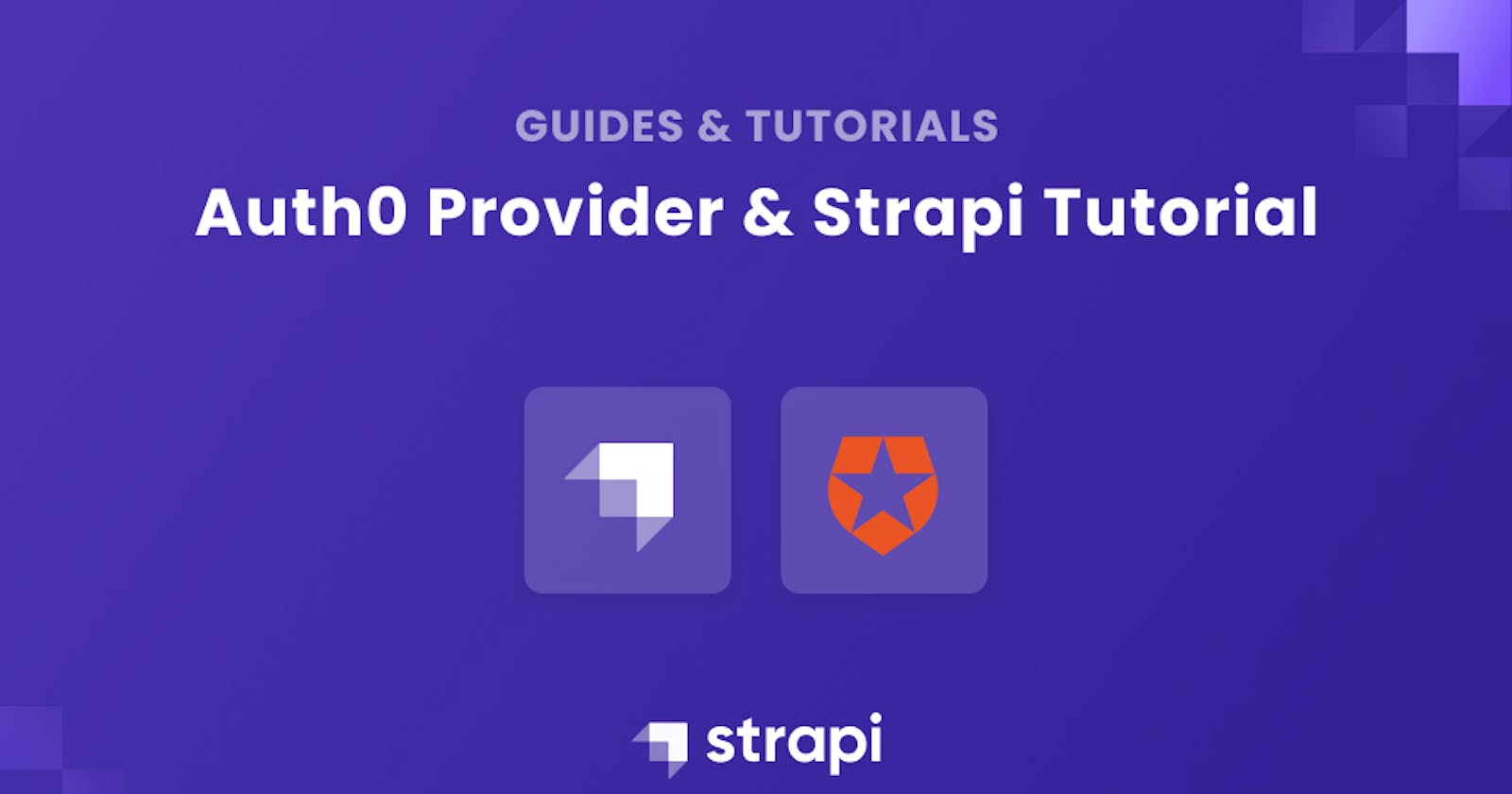Introduction
Software applications need a way to identify users, store user data uniquely and serve these data to the right user at the right time. This process gave rise to authentication and authorization in software development. Almost every application today has an authentication flow and if you look closely, you will notice the similarity in the flow of authentication across different applications.
Some developers handle authentication from scratch because they have time and feel confident enough to carry out the task, others let third party authentication companies like Auth0 handle their authentication for them. Either way, the choice is yours and there is no better approach so long as your application is secured enough and most importantly works fine.
In this blog post, we will cover implementing authentication in Strapi using Auth0 (a Strapi authentication provider)
Authentication, Authorization, Access Control
These 3 terms sound alike and are often confused and used interchangeably by lots of people. Lets take an indepth look at these terms for a better understanding.
Authentication: Authentication is the process of identifying who the user is. This is often done through the process of providing some personal details belonging to the user. In most applications you would be asked to provide a username and a password. When the correct details are provided, the user is logged in and granted certain privileges. This brings us to Authorization.
Authorization: This refers to the amount of privileges a particular user profile has. In most applications, the admin user has more privileges than a regular user. Some of the most common privileges of admins including creating a new user, deleting a user or block a user profile as the case may be. A regular user oftentimes do not have these privileges.
What is the difference between Authentication and Authorization: Authentication identifies who the user is while authorization determines what the user is authorized to do when authenticated Here's a beginner guide to authenticate to Authentication and Authorization in Strapi
Access Control: Access control is the method through which access to a secured resource is granted to a user. The process or mechanism that the authentication process takes to grant authorization to a user is the access control.
Providers in Strapi
Strapi is shipped with a number of access control mechanisms. When authenticating users in Strapi, you can do this using the users email/username and password or using any of the Strapi OAuth. Strapi has a number of authentication providers shipped with it.
Strapi has a rich documentation on how to use any of the Strapi providers. For the purpose of the tutorial, we will focus on how to authenticate a Strapi using Auth0.
Auth0
Auth0 is an adaptable authentication and authorization platform. Auth0 takes out the pain of developing a full authentication system from scratch for your application and managing user credentials by yourself.
What is the difference between Auth0 and OAuth.
OAuth is a way of getting user data from third party applications where they have previously logged in without having to ask for their user name and password while Auth0 handles your authentication process for you.
We need to create an Auth0 account and configure our tenant to work with Strapi.
Create an Auth0 Account
To get started with Auth0, we need to create an account. Head to the Auth0 website here and create an account using your username and password

After a successful registration, you will be redirected to a page where you will specify if your account is a personal account or a company account. For the purpose of this tutorial, I chose a personal account.

Setup our Auth0 Tenant
Here, we have to specify our tenant name and the region we want our user data to be stored in the cloud.

After this, we will be redirected to our dashboard where the rest of the configuration will be done.
Note: Auth0 can be used to authenticate a good number of different application types ranging from a single page applications, API and even mobile and desktop applications. We want to authenticate our Strapi API using it. The steps outline here will differ for other application types.
Create a new Auth0 API
In the Auth0 dashboard, we need to create a new API. to do this, click on Applications→APIs→Create API

A modal will pop-up where you will be recommended to fill in the details of your new API. Fill in the details in the form and click on the create button to continue.
Create an application
To complete our Auth0 setup, we need to create an application that will be linked to the API we just created. To do this, click on applications→applications→create application. This will pop up a model prompting you to create a name for the application and to select the application type. Create a name and select machine to machine application then click on create like so:

Next, you have to link the newly created app to the API by authorizing From the drop down, select the API and click on Authorize.

Once the above is completed, head over to the settings tab of the application and filling in the following details to complete the configuration process:
- Allowed Callback URLs:
http://localhost:1337/connect/auth0/callback - Allowed Logout URLs:
http://localhost:3000 - Allowed Web Origins:
http://localhost:3000

Scroll down till you find these details, replace them with the details provided above.
After filling in these details, scroll to the bottom of the page and click the save changes button.

After adding these, click on the Advanced Settings and make sure the following is checked or enabled.
- Implicit
- Authorization Code
- Refresh Token
Client Credentials
Click save and continue
Strapi
In order to complete the authentication flow, we need to configure Strapi. Auth0 is one of the authentication providers in Strapi. We need a Strapi app to test, if you need help creating a new Strapi application, follow the steps in the documentation here.
From your Strapi admin dashboard, click on Settings→Users & Permissions plugin →Providers

This will open a modal where we will enable it and all the necessary Auth0 details. After entering the details click save and continue.
- You will have to enter the following details:
- Enable:
ON - Client ID:
<Your Auth0 Client ID> - Client ID:
<Your Auth0 Client Secret> - Subdomain:
<Your Auth0 tenant url>, example it is the part in bold in the following url: my-tenant.eu.auth0.com - The redirect URL to your front-end app:
http://localhost:3000/connect/auth0
- Enable:
All of these details can be found in your Auth0 dashboard.

That’s all we have to do from the Strapi dashboard for now.
React Frontend Application We need a frontend application to test out with. For the purpose of this tutorial, we will use the react login example app (an app build by Strapi for testing purposes).
Follow the link above to clone the app using the following command
git clone git@github.com:strapi/strapi-examples.git
After cloning the application, navigate into the /login-react directory using the following command
cd strapi-examples/login-react
Install dependencies using Yarn (Make sure you have yarn installed globally in your computer. For more details on how to install Yarn, following the link)
yarn install
After installing the dependencies, we need to launch the Strapi backend and the React app in http://localhost:3000 . It should work. Launch the app with the following command
REACT_APP_BACKEND_URL=http://localhost:1337 yarn start
Its time to test. Open http://localhost:3000 in your browser
Click on the Connect to auth0 button to login using auth0. This will redirect you to the Auth0 login page like the bellow
Now you can login or signup as the case may be. After successfully logging in, you will be redirected back to the React application with your Access token. This lets Strapi remember the user and lets him access routes from the Strapi API as a logged in user.
Conclusion
We have come to the end of this tutorial. By now you should
- have a clear understanding and be able to differentiate between authentication, authorization and access control
- Be able to create and configure an Auth0 tenant to work with Strapi backend for authentication
- Test this authentication flow using the Strapi react test app for authentication
You can also try to improve on what we have here and explore other technologies too. Remember to share your experience with the rest of the community. Cheers.
This article is a guest post by Anumadu Moses. He wrote this blog post through the Write for the Community program. If you are passionate about everything jamstack, open-source or javascript and want to share, join the writer's guild!